
Start From The Beginning:
Thanks to the API and the tremendous amount of third party support for Twitter, end users have a ton of options to choose from when it comes to accessing Twitter from something other than the Twitter.com website. There are FireFox extensions such as Tweetbar and TwitKit, sending tweets via cell phone etc. However, the focus of this review will be centered on Twhirl which is a desktop application built on top of Adobe AIR. In order to install and use Twhirl, you’ll need to first download and install the Adobe AIR framework.. Adobe Air is available for Windows 2000; Windows XP; Windows Vista Home Premium, Business, Ultimate, or Enterprise; and Mac OS X v10.4 or 10.5. The Linux release of Adobe AIR is under development.
Post Installation:
After Twhirl is installed, it will open up a dialog screen asking for your Twitter username and password. (Whether or not to trust third parties with your account username and password is fodder for another post but in my experience, Twhirl has not done anything unacceptable with my credentials.) The first thing you should do is provide Twhirl with a Twitter username. Once the username is added, select it and click on the Connect button. This should bring up the password box. After providing Twhirl your password, you should end up being logged into your Twitter.com user account. The next step is to configure Twhirl.
*Note* It’s important to note that Twhirl accepts multiple user accounts. You can even log into them at the same time. Twhirl will end up providing you a seperate status window for each account that you log into. I’d prefer a set of tabs that I can control from one main window but that isn’t supported at this time.
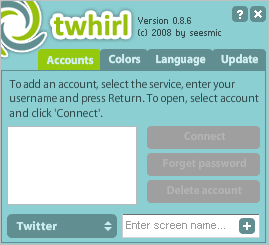
Configuration:
The configuration of Twhirl is separated by four distinct areas. General, Visual, Notify, and Network.
General: From this panel you can configure Twhirl to open the logged in account when the application starts, decide if Twhirl is always on top and to hide the window when minimized. This is where you can also decide if profiles are looked up through the application or in the browser by default.
Retweeting has become a popular way to rebroadcast information from one tweeter to another. However, the text that is part of the retweet count towards your 140 characters so it’s important to keep your retweet text as short as possible. For example, the default retweet configuration is Retweeting %s: %t. A better configuration I have seen people use is, RT %s: %t. The latter saves you 8 characters. This can be the difference between getting your message published or not.
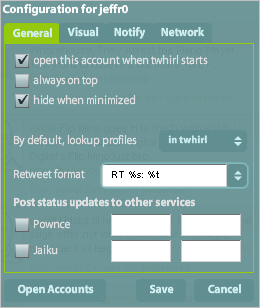
Another strong point of Twhirl includes supporting the ability to post status updates to both Pownce and Jaiku. However, reading messages from these services is not yet implemented. Identi.ca is supported whereas in a future version, laconi.ca will also be supported.
Visual: As one could guess, the visual configuration deals with how the application looks and feels. This is where you can configure whether or not the tweet input is shown at the top, auto-hide the tweet input area, prefix tweets with sender’s name, and mark received tweets as new. The opacity configuration deals with how see-through the application window is when it is inactive. For instance, you can leave the Twhirl window open on your desktop with a low opacity value allowing the application to be less of a distraction. Only when the mouse cursor hovers over the window will the opacity reach 100%. The last option enables you to configure the font and size of the tweets. I’ve discovered that the Arial font is just fine but I prefer the size to be 12 versus 11.
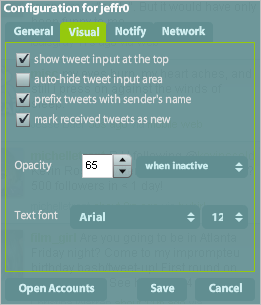
Notify: This aspect of the configuration is all about messages received and messages sent. The first option, no notifications for old messages on start deals with whether or not you’ll see windows of old messages when you start the application. Disable this setting and restart Twhirl to get an idea of what I mean. The next option pertains to playing sounds and gives you a slider in which to control the sound volume. Sounds within Twhirl are heard after you receive the latest round of Tweets, Direct Messages, etc. Think of it as an audio queue. Personally, I have sounds turned off because Twitter by itself is distracting enough to the point that I don’t need to be continuously reminded to stickt my head in the stream.
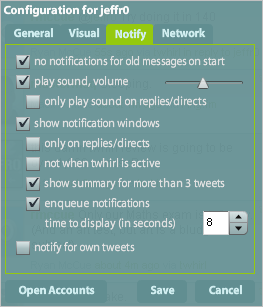
The next option set is really cool and I recommend leaving it enabled. Notification windows are an excellent way to see the latest round of tweets or to view direct messages without having to see them within the application. For instance, I can have Twhirl minimized to the task bar but thanks to the notification windows, I can be kept updated without looking at the actual time line. I suggest fine tuning this option as it serves as yet another distraction. In my own use case, I configured Twhirl to only show me notification windows for direct messages or replies as those are the most important messages that I don’t want to miss. The last option provides a means of configuring how long the notification windows should be displayed. If you have quick eyes, you won’t need to edit this but in all other use cases, 4-6 seconds seems to be a good amount time.
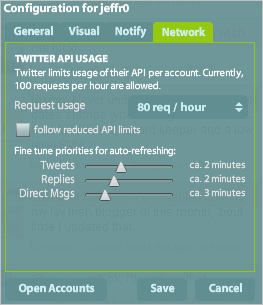
Network: The network portion of configuring Twhirl is probably the most important aspect since it describes how the application behaves with the Twitter API. As it stands, the API limit for requests per hour is 100. Twhirl only allows a maximum of 80/req per hour, even if the box for following the reduced API limits is unchecked. The three sliders at the bottom determine the amount of time a request is made for a particular kind of tweet. If you are a heavy Direct Messenger, move that slider farther to the right. If you are more into replies, move that particular slider over to the right. With the way I use Twitter, I configure Tweets and Replies to update every two minutes while direct messages update every three minutes. While not real-time, this is close enough for me.
One thing to keep in mind is that the API limit is per account, not per client.
Almost Done:
Now that you have the application configured, it’s time to make it look better. With Twhirl opened, click on the logo in the top left hand corner. This will open up the account manager. Click on the colors tab. This will allow you to choose between 14 different color schemes. Personally, I enjoy the Into The Dark theme. While the official Twhirl website does not provide an area to download user generated color schemes, making your own is as easy as editing the XML files of the default scheme. I’ll explain how to do this in a future post.
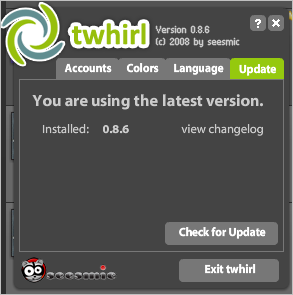
Once you’re styling and profiling, you can either choose to change the language of the software from English to German, Italian or Spanish. Or, you can click on the Update tab that tells you which version of the client you’re using, a way to check for updates and a link to view the changelog. After you work your way through those tabs, you’re all set to start tweeting away at the luxury of your desktop.
Conclusion:
There are many choices for you to choose from when it comes to accessing Twitter from the outside. Twhirl just happens to be my favorite. This application serves as an excellent example as to what is possible using the Adobe Air Framework as a base for desktop applications. Considering Twhirl was acquired by Seesmic, INC. back in April of 2008, I see nothing but great things for this simple yet extremely effective application.
Source: twitip.com



No comments:
Post a Comment